Step 5 - Stay Connected
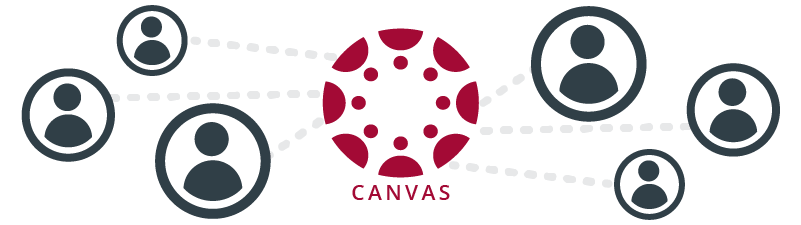
STEP 5: STAY CONNECTED
Staying connected online is one of the most important things you can do. It can save you a lot of time and effort. In order to stay connected and communicate well with your instructor and other students, follow the guidance below.
► SET UP HOW YOU ARE NOTIFIED

Set your notification preferences in Canvas
UPDATE YOUR CANVAS ACCOUNT
Check your notification preferences in Canvas. Notifications provide helpful alerts about course activity, such as:
- grades
- new discussion posts
- upcoming quizzes
- assignments
- announcements
- “conversations” or messages
|
|
Set your notifications so you are alerted immediately to the following items:
|
*Be sure to enable notifications for your OU email alias if you have one (see below). You may want to disable any notifications for your default OU email address to avoid receiving duplicate notifications.
SET UP YOUR DEFAULT METHOD OF CONTACT
Set your Canvas account to communicate with you through the correct email and phone number. Make sure to include your OU email as one of the methods.
|
|
If you have created an OU email alias it is important to add this to Canvas so you can reply to emails sent from Canvas from within your email account. EXAMPLE: If your default OU email address is Ima.B.Sooner-1@ou.edu, you might have set up a shorter, easier email alias such as imasooner@ou.edu. This needs to be added to Canvas and become your default email. |
HELP GUIDES

Add a profile picture
► MAKE IT PERSONAL
ADD A PROFILE PHOTO
Set up your profile in Canvas to include a photo. This helps you and your classmates to better connect with one another and the instructor.
HELP GUIDE
► CHECK EMAIL AND YOUR CANVAS INBOX
As was already mentioned, check your OU email daily. Your Canvas Inbox will also show all messages you receive through Canvas. If you have your email set up to receive these messages you will see them in both locations.
|
|
CHECK messages daily! |
⤇ The last section provides information on how to get additional help.
Click the "Next" button to proceed.
Student profile photo by Caique Silva Links to an external site. on Unsplash Links to an external site.