Step 1 - Connect to Canvas
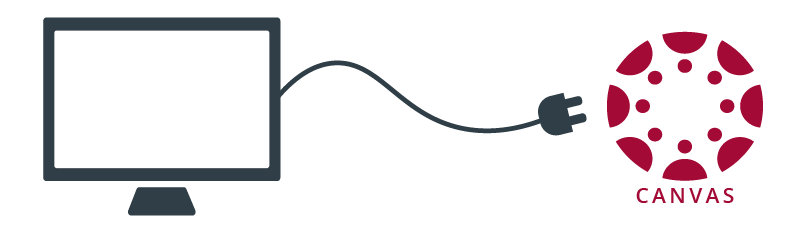
STEP 1: CONNECT TO CANVAS
Most online courses operate through Canvas, the online learning management system for the University of Oklahoma. In order to access your “online classroom” you’ll need to have the correct Browser, Operating System, and Components installed and know how to log into Canvas.
► USE THE RIGHT BROWSER AND EQUIPMENT
Use the link below to check if you have the right type of computer to connect to Canvas, the correct Browser and plugins, as well as access to the right high-speed internet.
CANVAS BROWSER and COMPUTER REQUIREMENTS Links to an external site.
|
|
Although you can use other browsers to access Canvas, it is recommended when possible to use Chrome or Firefox. |
Keep in mind, that you may also need a webcam and/or mic to complete your course. Check the course requirements and syllabus.
► LOG IN
Log into Canvas at http://canvas.ou.edu
A list of your classes will be available on the Dashboard (more on the Dashboard in Step 2).
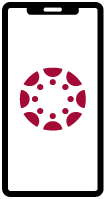
Download the
Mobile App
► ACCESS YOUR COURSE ON THE GO
Install the Canvas Mobile app Links to an external site. for on-the-go access to the course schedule and communications.
Please keep in mind that most course material will function better using a computer or tablet vs a phone.
|
|
The mobile app is ideal for quick access items such as announcements, checking grades, messages, viewing due dates, etc.. |
⤇ The next section will discuss locating and reviewing course content.
Click the "Next" button to proceed.
